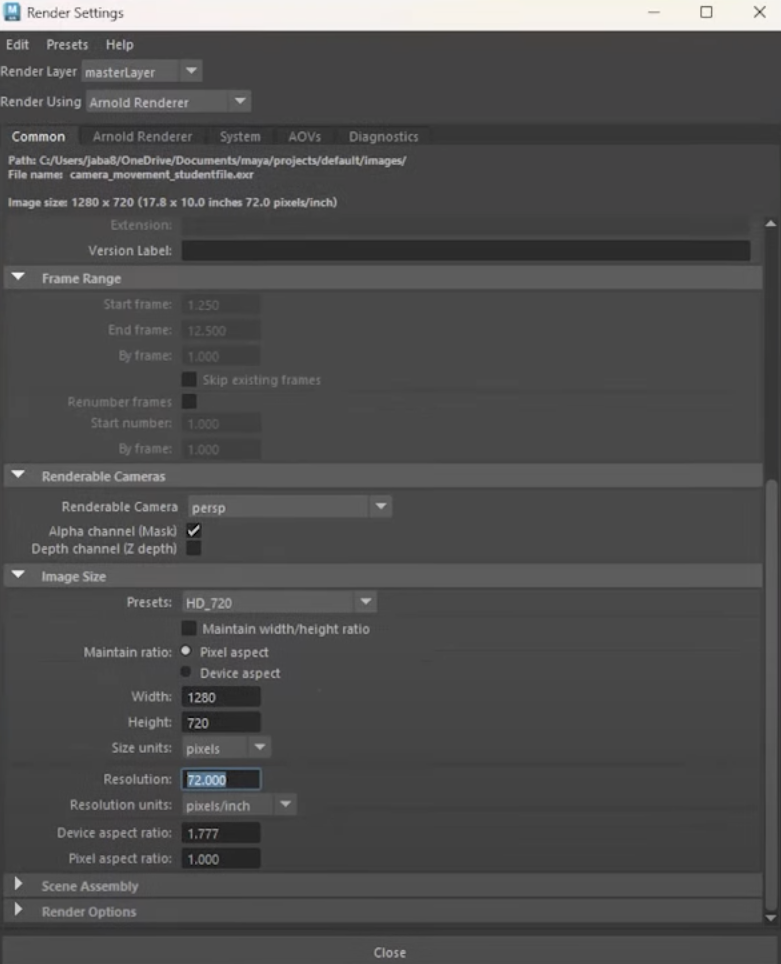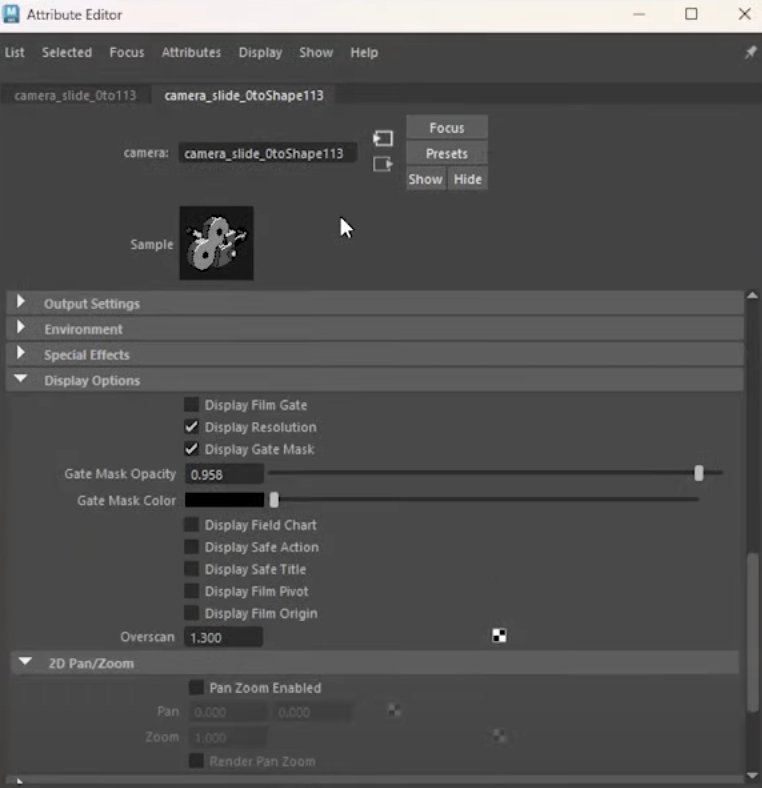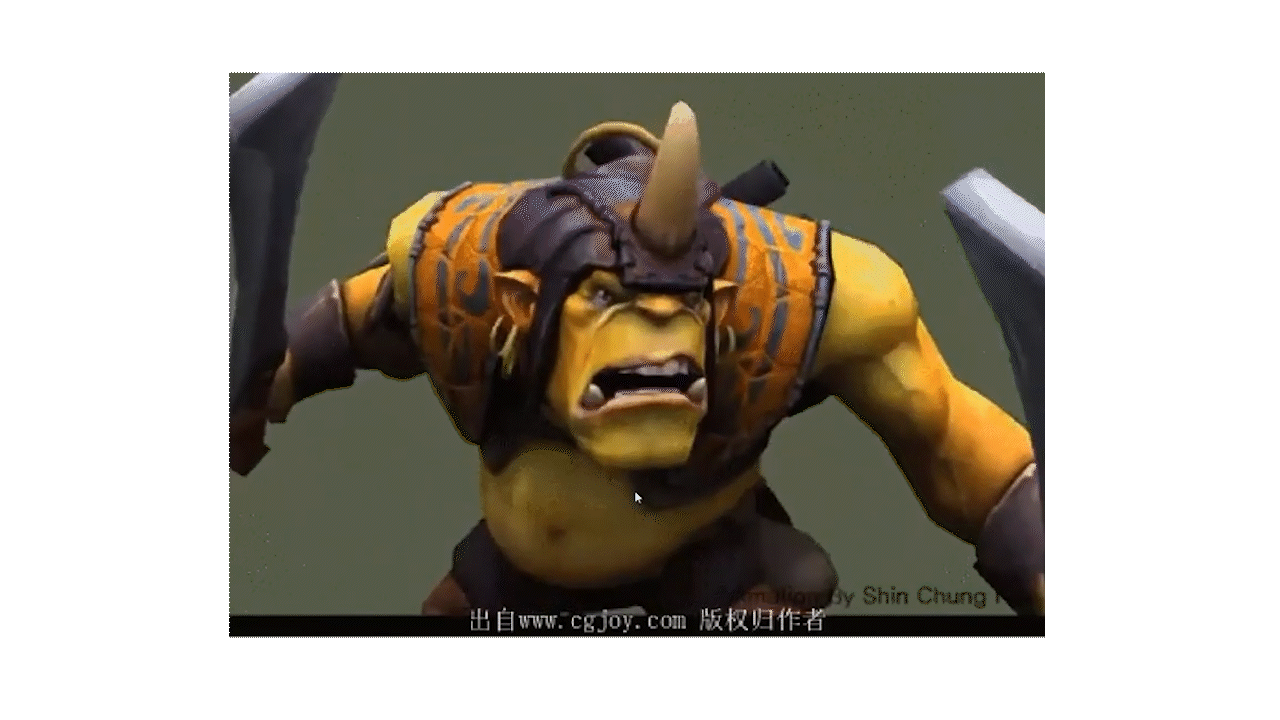ames

In the world cinematography, every choice, from the way a scene is shot to how the camera moves, plays a critical role in telling a story. In this clip from an AnimSchool lecture, AnimSchool Instructor John Paul Rhinemiller goes through the basics of cinematography and illustrates how film and videos games use camera movements to create a specific emotion and feeling. JP addresses the importance of having motivated camera movements that have a purpose and also add to a character’s personality or story.
One of the most subtle yet effective tools for filmmakers is the use of a “locked-off” camera, which stays in one place without movement. The key purpose of a locked-off camera is to create stillness, focusing the viewer’s attention entirely on the subject or scene at hand. However, despite the growing trend of fast-paced, dynamic shots in modern filmmaking, sometimes the most powerful storytelling comes from controlling the camera, rather than letting it move.
Ensuring that any camera movement (or lack thereof) has a purpose is key. Whether the camera is panning left to right, following a character, or offering a point-of-view shot, every movement must serve the story. For instance, moving the camera in a specific direction can subtly indicate unease or tension. Left to right feels more natural due to the way people read in Western cultures, whereas moving in the opposite direction can suggest that something is wrong or unsettling. In contrast, a stationary camera can communicate a sense of control and deliberation. This is especially important in dialogue-focused scenes where unnecessary movement may detract from the characters’ performances or the emotional depth of the conversation.
JP offers some camera tips:
- Moving the camera during dialogue can be distracting
- This is why the camera cuts many times during dialogue
- Always focus on the person speaking
- Never use longer than 50mm when two characters on screen (no limit with one character)
- Lead and follow
- Lead through a scene to suggest that the scene stays somewhat equidistant
- Follow through a scene – common in 3rd person

In this example from Full Metal Jacket, JP explains that the camera moves backwards as the sergeant steps forward, creating a sense of unease and tension within the scene, reflecting the discomfort of the recruits.
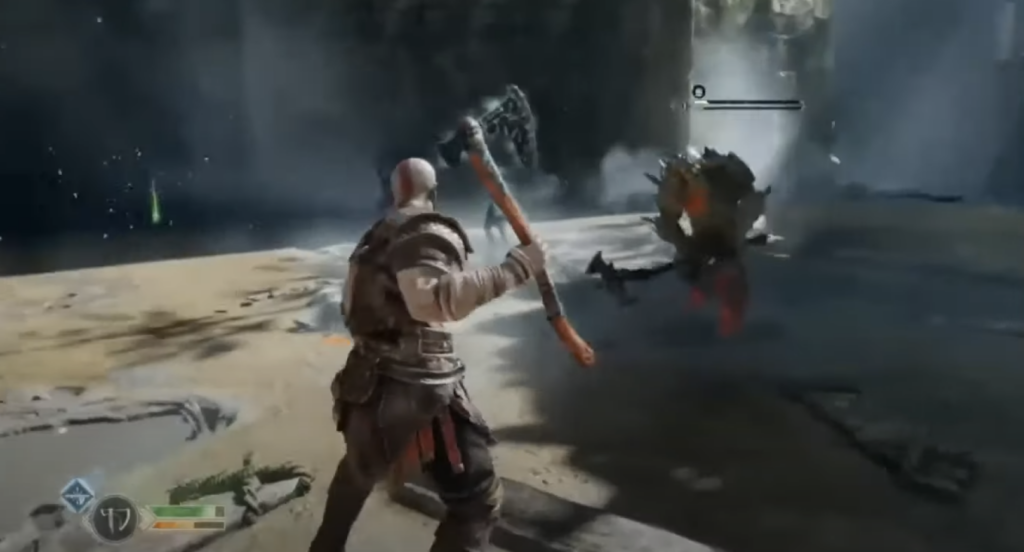
In this example from God of War, JP points out how the camera is consistently equidistant from the character, with some flexibility in zooming in at different parts to emphasize the action, such as attacking.
Another camera technique is “rack focus,” which shifts the focus of the lens from one subject to another, is used to draw attention to a specific element within the frame. This subtle shift guides the audience’s gaze, highlighting important details and directing the flow of the narrative.


An example of rack focus from The Incredibles.
Ultimately, camera movement, when used with purpose and intent, becomes a vital tool in shaping the emotions and experience of the viewer. Whether through subtle shifts or deliberate stillness, the camera can profoundly impact how a story unfolds, making it an indispensable element in visual storytelling.
Watch the full clip from an AnimSchool lecture here:
At AnimSchool, we teach students who want to make 3D characters move and act. Our instructors are professionals at film and game animation studios like Dreamworks, Pixar, Sony Pictures, Blizzard & Disney. Get LIVE feedback on your Animation from the pros. Learn more at https://animschool.edu/