
Whether you’re a modeler, a lighter, a rigger, or an animator, the one software we all share is Maya. Maya is an incredibly powerful tool that can help you as an artist achieve amazing, incredible, and unimaginable things, but with great power comes great… troubleshooting. We’ve all been there: we open Maya and something unexpected occurs. Most of the time a quick Google search will lead you back in the right direction, but sometimes the problem is just so odd and confusing that you are at a complete loss as to what to do next. In this short lecture, AnimSchool Instructor Luis Labrador highlights just a few of the most common Maya mishaps he has seen students struggle with over his career. No matter your specialty or how far in your career you are, these tips could save you time and energy that you can now spend on making your next masterpiece.
Clipping Plane
When an object is extremely small and the user attempts to zoom in, the object may appear to cut open or clip through the perspective camera. The reverse can also happen when objects are extremely large. To remedy this, open the camera’s attributes and adjust the Near Clip Plane (default is 0.1) and the Far Clip Plane (default is 10000) by multiples of 10. In Luis’s example, he sets the Near Clip Plane to 0.001, which allows him to zoom in closer to the small object without the clipping occurring. When zooming out, you may need to increase both the Near Clip Plane to prevent shading artifacts, and increase the Far Clip Plane to prevent “losing” the object as it clips from behind.
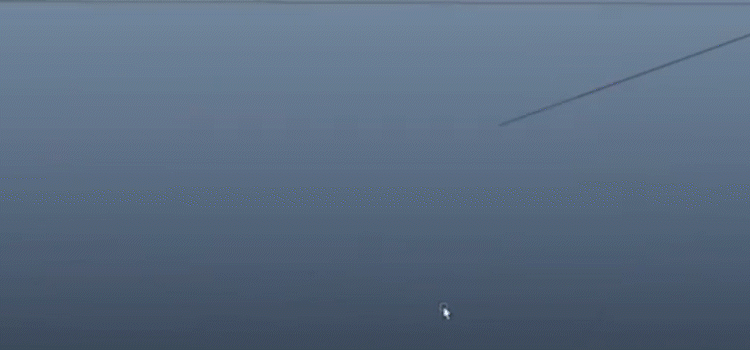
Exporting/Importing as OBJ
Sometimes, you may find that something in your file has changed unexpectedly, resulting in various issues across your project. The best way to “bleach” and clean up your project, as recommended by Luis Labrador, is to export as an OBJ file and reimport it into a fresh Maya file. To do so, first ensure that OBJ exports are enabled in the Plug-in Manager by checking the “Loaded” and “Auto load” boxes. Then, the OBJ option should appear in the drop-down list of export file types. When exporting as OBJ, two file types will be exported: OBJ and MTL. The MTL file is a reference file that can typically be ignored.
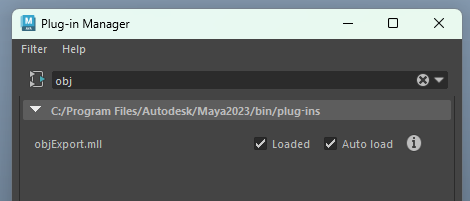
OBJ files work well for “resetting” your project because, in 3D, it is the most basic file type, and only represents coordinates of points in space.
Maya ASCII vs Maya Binary File Types
When saving out a Maya file, you may come across two main file types: Maya ASCII (.ma) and Maya Binary (.mb). Maya ASCII files are generally “heavier,” containing data that allows the file to be opened in test editors that have the ability to change the version of Maya being used. Maya Binary files are much lighter and more efficient in comparison, as they store the data as 1s and 0s. Luis explains that neither are technically “better” to use – it’s up to personal preference.
Watch the full clip from an AnimSchool lecture here:
At AnimSchool, we teach students who want to make 3D characters move and act. Our instructors are professionals at film and game animation studios like Dreamworks, Pixar, Sony Pictures, Blizzard & Disney. Get LIVE feedback on your Animation from the pros. Learn more at https://animschool.edu/

