Every animator is different and every workflow is different – but there is something we can all agree on, hitting spline for the first time can be ROUGH.
It’s hard to see an animation that has been posed and blocked in so beautifully get destroyed by a computer. Suddenly your timing feels slow, your emotions flat and you fall into a “Spline Depression.”
Spline and Polish can be time-consuming and frustrating. Sometimes it can be hard to push through this ugly phase. For animators who work from stepped to spline, turning your curves into vectors for the first time rarely looks the way you planned in your head. But know that it will get better! Once you train yourself to see the small fixable details instead of the big floaty moments, you will be able to tackle your shot piece by piece and uncover the integrity of your work.
Simple tips for entering Spline:
When you start to spline, make sure to break your shot into manageable chunks. You can do this by breaking your shot into small amounts of frames, or by focusing on one small piece of the body at a time. No matter which method you choose, remember that all movement starts from the root, and by defining the movement of the root first you will avoid counter-animating down the line.
No matter where you are in your spline process, don’t forget the power of the arc tracker. Animation is all about creating fluid lines of movement, and by tracking your arcs throughout your animation, you will be able to quickly find and fix both timing and spacing. This can be done by using a built-in tool in Maya such as Animbot’s Motion Trail, but if that’s not for you, you can even track your arcs with an expo marker on your screen.
It’s easy when hitting spline to allow the computer to take over and to make choices for you as an artist. Don’t let that happen! Trust your eye as an artist and make sure that your character is moving the way YOU chose it to, and not the way the computer interpreted.
This might be the hardest tip of all, It’s okay to delete keys! Not only is it okay, but sometimes it can be necessary. If something doesn’t look right, and you cannot figure out why, delete your keys and see where things are going wrong. It may seem destructive at the moment but it will save you time and effort down the line.
Lastly, make sure to actually look at your graph editor after you hit spline. Sometimes the computer will take your keys and create curves that you never intended to create. By using your eyes and utilizing tools like auto and linear tangents, you can quickly find areas of concern and adjust your keys to create smooth motions.
For more animation tips, watch our video below where AnimSchool instructor Martin Scotto explains in depth the 6 tricks he uses to avoid losing momentum when entering the Spline phase.
Download AnimSchool’s Feature Level Rig for Free and start animating today!
Start your 3D Animation Journey in our next 11-week term at animschool.edu


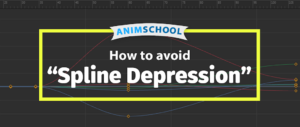

Leave a Reply